A new feature has been added to our Donor Tool, Donor Relationship Manager. You can now add notes to a donor’s profile, such as if a donor calls wanting more information about upcoming fundraising events or what donation options there are. You can add a summary, description, time and method of contact for each note.
Follow these steps to start adding notes to your donor’s.
Step One
Once logged into your dashboard and you’ve opened the Donor Tool, Donor Relationship Manager, click on the list of ‘Donors’ either in the left panel menu, or centre menu.
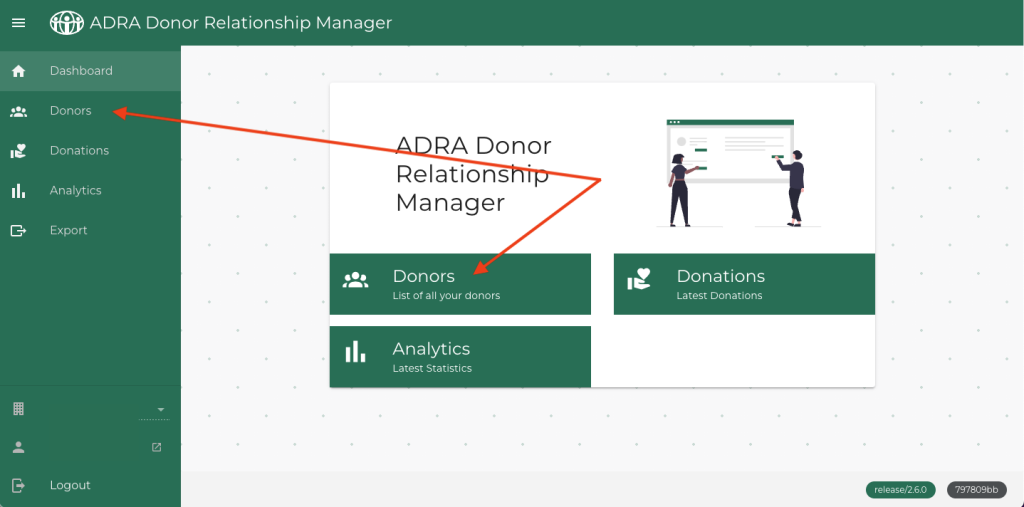
Step Two
From the list, click on the First Name of the donor you would like to add a note to. You can use the search bar if they do not appear on the first page.
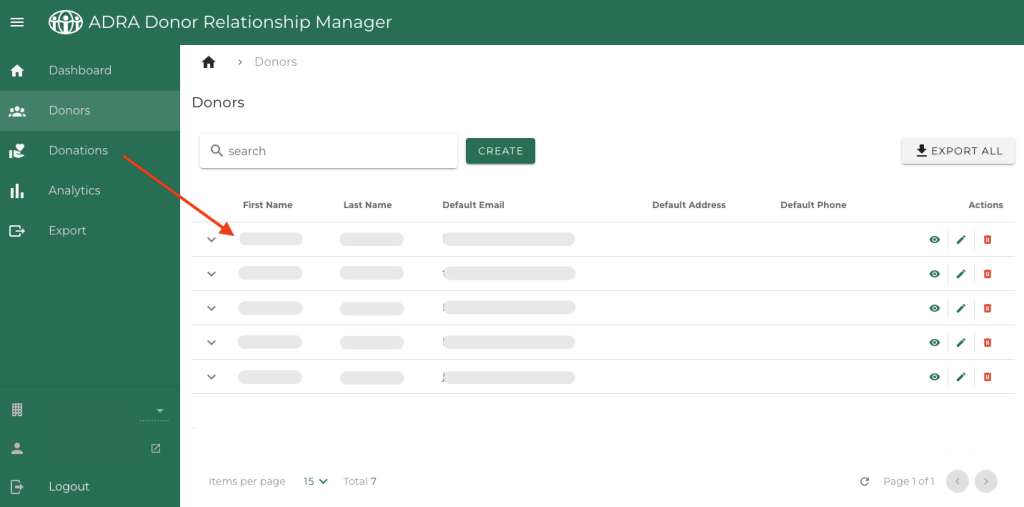
Step Three
In the bottom of the donor’s profile you will see a section called ‘Notes’. Click on it. Then click on ‘Create’ to add a new note.
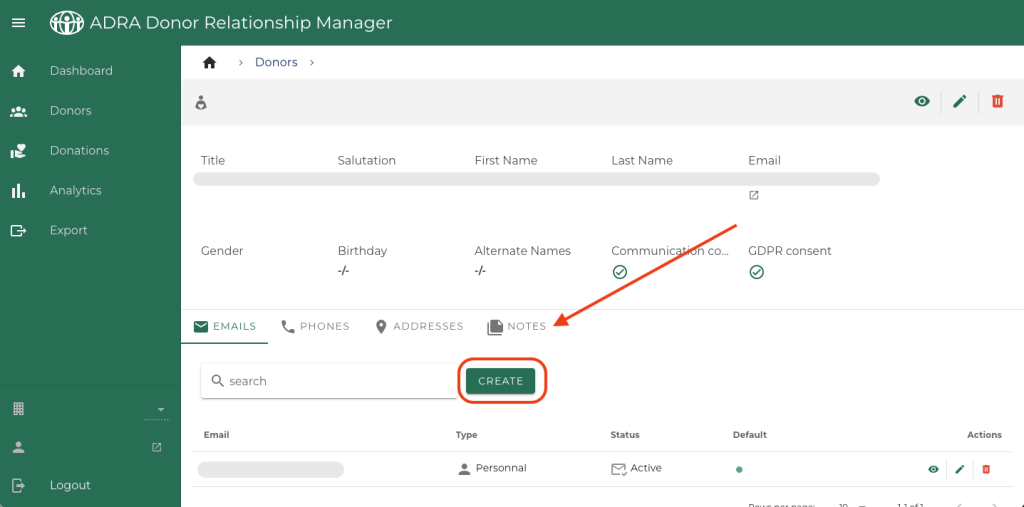
Step Four
Create a new note by adding a summary, description, date and type. Example below.
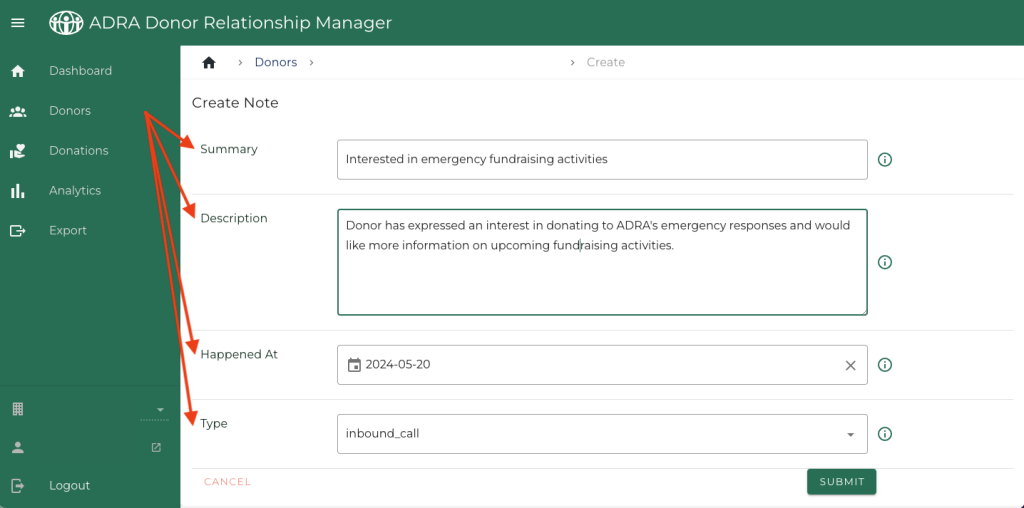
For Type, choose one of the options from the dropdown menu whether by email, call or miscellaneous. Once you’ve completed your note, select the green ‘Submit’ button.
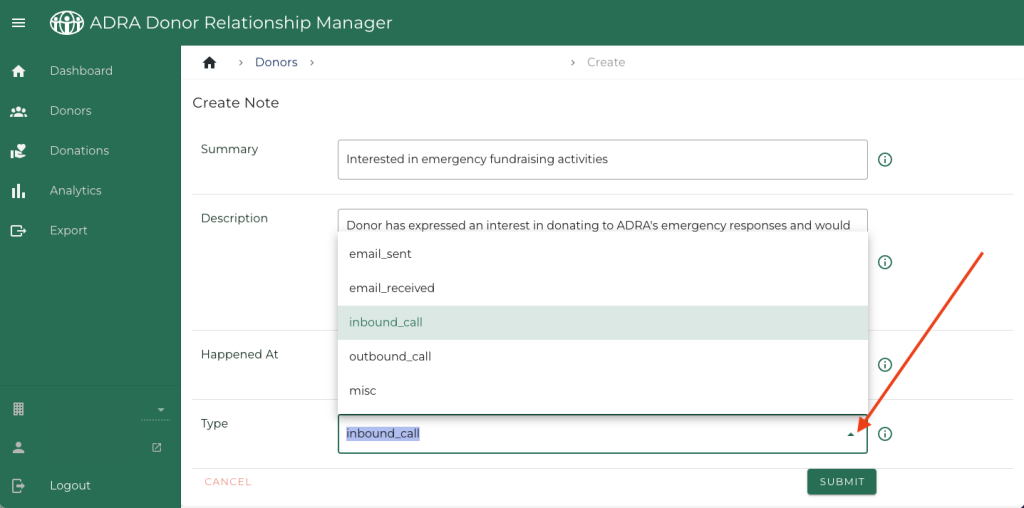
Step Five
Your have now successfully added the note. You will be redirected to a screen displaying the full note.
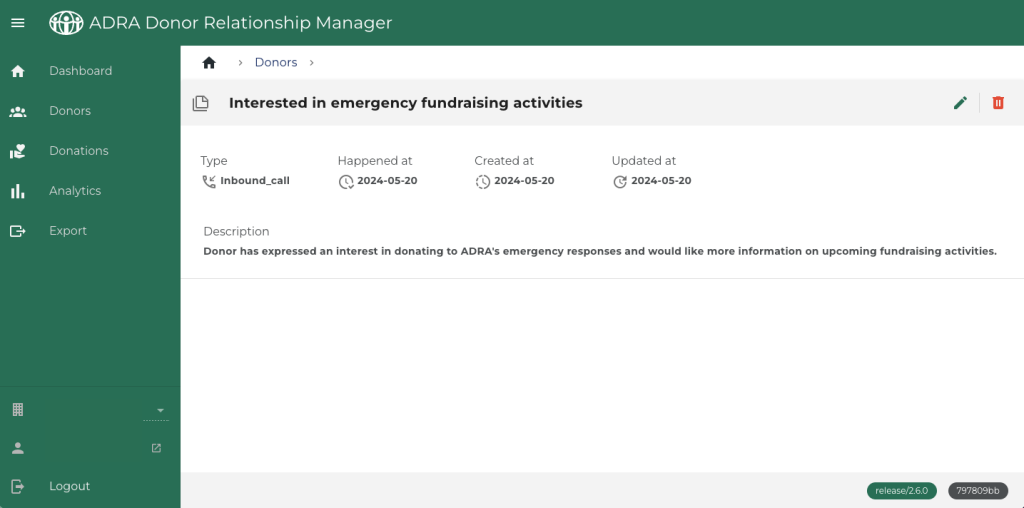
Step Six
Navigate back to your donor’s profile and you will see the note has been added in the notes section of their profile. You can view, edit or delete the note at any time.
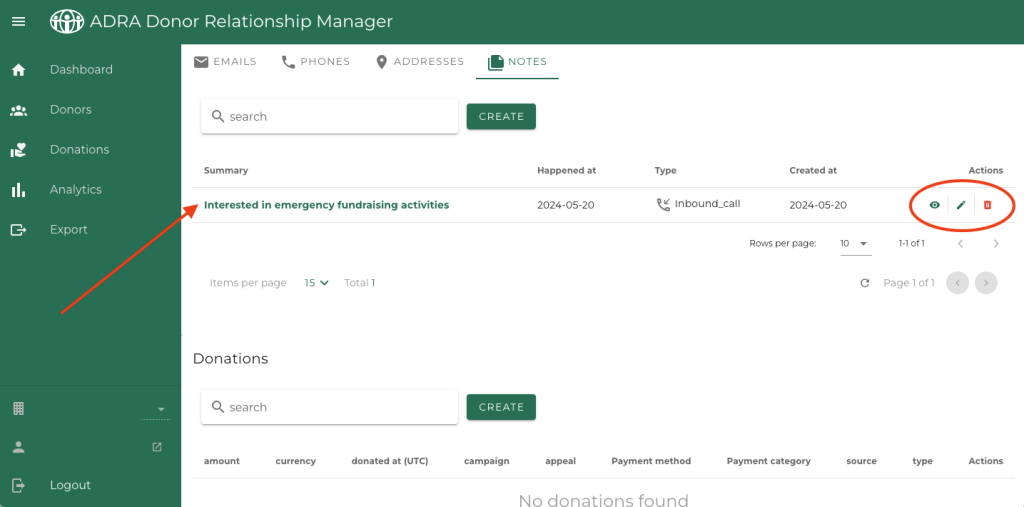
If you experience any issues adding notes in our Donor Tool, contact our ADRA Source support team via email.

